If you want to add some text and photos (writing, students work, comments), then follow these instructions:

Once you have logged in (I have added each person who was nominated to work the blog from our last meeting as a contributor), then click on the "New Post" button, as shown opposite.

This screen should come up next

Next, add title and then you can add you own text in the form of cutting and pasting students work or adding text by just typing it in.
Once this is done, click on publish post and view blog. Job done!
If you want to add an image to the blog, then click on this image
Then Browse for the correct image, find it in the file you saved it in








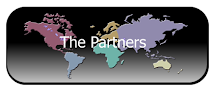



No comments:
Post a Comment